CyberCEO Online Edition
Please Choose How to Login
I can't connect to any running instance of DeedleBox. Please choose one of the following options.
Well, poop! Let's just try connecting again! (Do you have DeedleBox running?)
Try to find Deedle at this location:
Let me log in to Cyber without Deedle.
Ok, we're just waiting...
Just waiting for you to log into Deedle and we can get this show on the road!
Just let me log in to Cyber without Deedle.
Lemme break it down for ya...
X
This option is for when you have DeedleBox running on a different computer than the one you're using for CyberCEO Online Edition, or when you're using Internet Explorer as your browser. Like if you're using a laptop
or a tablet computer to run DeedleBox on and you're using your main computer for Cyber. It tells CyberCEO Online Edition where to look to find and connect to
DeedleBox. The first this to do is to touch the mouse pointer to the left hand edge of your screen and bring out the DeedleBox "Control Panel".
Fig A.
Find and click on "Settings". It's the middle button in the upper-right hand corner of the Control Panel slide-out.
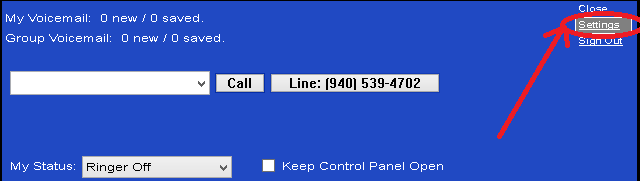
Fig B.
The system will open the "Settings" screen in a browser window or in a new browser tab, so if it doesn't come to the front, be sure to look around for it. Write down the information after "Deedle Location" (shown in RED on the image below. That's the information you'll need to enter in the blank you saw earlier on the same line you clicked the "What?!" button!

Fig C.
Now just type that location information into the box after "Try to find Deedle at this location:", and click the "Go!" button. Then Cyber will know where to look for Deedle. Cyber will remember the location of DeedleBox, so that next time it will look there first and hopefully you won't have to do that again; it is possible that depending on your local network settings, you may have to go through this rigamarole again from time-to-time, but hopefully this tutorial is pretty easy to follow!
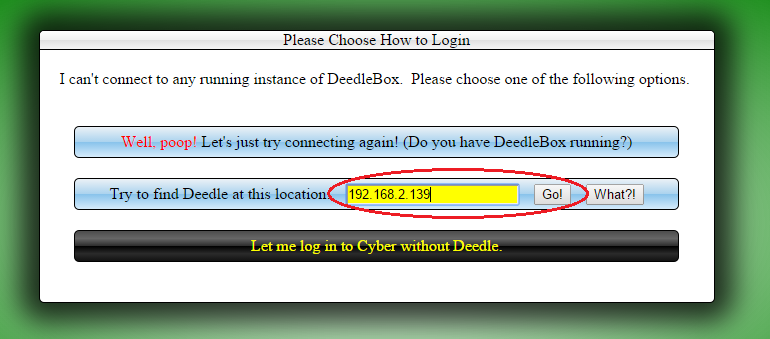
Fig A.
Find and click on "Settings". It's the middle button in the upper-right hand corner of the Control Panel slide-out.
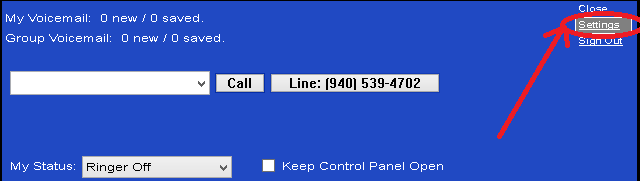
Fig B.
The system will open the "Settings" screen in a browser window or in a new browser tab, so if it doesn't come to the front, be sure to look around for it. Write down the information after "Deedle Location" (shown in RED on the image below. That's the information you'll need to enter in the blank you saw earlier on the same line you clicked the "What?!" button!

Fig C.
Now just type that location information into the box after "Try to find Deedle at this location:", and click the "Go!" button. Then Cyber will know where to look for Deedle. Cyber will remember the location of DeedleBox, so that next time it will look there first and hopefully you won't have to do that again; it is possible that depending on your local network settings, you may have to go through this rigamarole again from time-to-time, but hopefully this tutorial is pretty easy to follow!
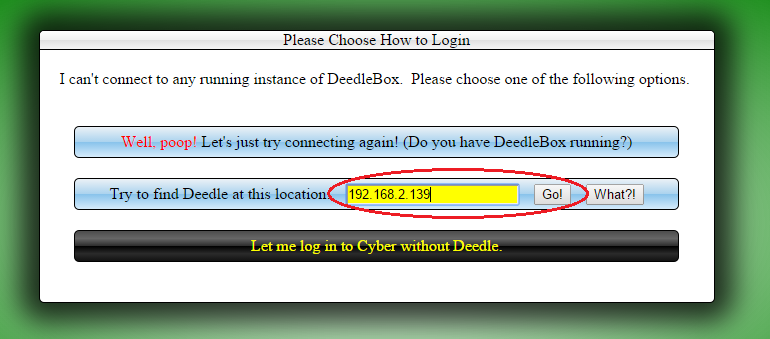
Searching for DeedleBox
Forget it, let me log in to Cyber without Deedle.
Please Login
| Extension: | |
| E-mail: | |
| Password: | |